Benefits
Selling online has never been easier.
Start Selling in Minutes
Get straight to growing your business. We handle everything to sell online. So you can focus on your business rather managing the infrastructure.
Comprehensive Dashboard
Get a holistic and detailed view of your business to better understand sales, orders, and customers to better tailor your products.
Get Paid Directly and Securely
We don't keep your money! The payment goes to you directly as soon as a buyer pays.
How It Works
It's Good To Know How The System Works, Before You Register
-

Register as Merchant
Creating an account is very simple, Your merchant dashboard will be ready as soon as you're registered. You can manage everything that belongs to your store and running the business.
-

List Your Items
Listing your products is really simple through our easy to use the self-serve portal. Upload including high-quality product images and additional details.
-
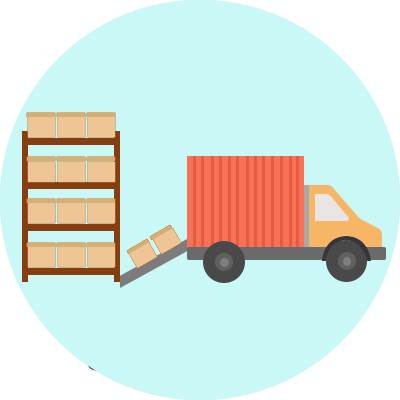
Sell & Fulfill Orders
After you list your offers, customers can visit them on the Marketplace. We'll notify you when customers place an order. Fulfill the order on promised time is very important.
-

Get Paid Instantly
We don't hold your money, the payment will be sent to your connected account directly.
-
Be Part
of Our
Story!
Pricing
Choose a subscription that best fit your need.
FAQ
Most Frequently Asked Questions
- Página de inicio
- Capacitación y tutoriales
- Blog
/catalog/product
"Add Product"
Form
Main Section (Left)
Name* Product name. (Example: HP Pavilion 15-cs3011la Laptop)
Status* Select the status (Active / Inactive).
Active: The product will be available.
Inactive: The product will not be available.
MPN: Manufacturer Part Number (optional).
GTIN: Global Trade Item Number (optional).
GTIN Type: Type of GTIN (optional).
Description*: Detailed description of the product.
Images: Upload product images (maximum 10, size < 5 MB per image); tools that may be useful.
Right Section (Organization)
Categories* Select the categories.
Why is adding categories important?Product classification: Helps group similar products into specific categories, making it easier for customers to find what they’re looking for quickly.
Better user experience: Shoppers can explore products by specific categories, such as "Electronics," "Clothing," or "Home," rather than browsing all products.
Efficient filtering and search: Enables store filters so users can navigate specific categories, streamlining their shopping process.
SEO and navigation: Improves search engine optimization (SEO) by organizing your store, potentially increasing traffic and sales.
Benefits:
Facilitates inventory management: Helps track the number of products in each category.
Increases sales: An organized store with clear categories builds trust and improves conversions.
Marketing personalization: Enables targeting specific campaigns to certain product categories.
Practical Example:
Suppose you are adding a product to sell a women’s shirt in your store:
Categories*
[✔] Women’s Clothing
[✔] Tops and Blouses
[✔] Casual
[✔] Trends
This setup allows customers to find the shirt in various searches, such as browsing casual wear, women-specific clothing, or tops/blouses. It’s a strategy to increase product visibility!
Catalog Rules:
Requires Shipping: [✔️]
Downloadable: [❌]
Featured Image: Upload a cover image for the product.
Branding Section
Origin: Country of origin.
Manufacturer: Manufacturer.
Brand: Product brand.
Model Number: Model number.
SEO Section
Slug*: Friendly URL for the product.
Tags: Keywords related to the product.
Benefits of adding tags to your products:
Facilitate search: Customers can quickly find related products.
Example: A tag like "winter" lets users see gloves, coats, and scarves when searching for that word.Improve SEO: Helps position your products on Google.
Example: The tag "eco-friendly clothing" attracts specific searches.Internal organization: Groups similar products for promotions or management.
Example: Easily apply discounts to all products tagged "summer."Personalized recommendations: Shows customers similar products.
Example: If a user views a coat tagged "casual fashion," they will see other items with that tag.
Save
SAVE: Button to save the product.
/stock/inventory/physical items
Add inventory
Search for the added item in products in the search engine
ADD TO INVENTORY WITH ADD TO INVENTORY
A list of variants will be displayed. If it is not displayed you can add the variations from Attributes → /catalog/attribute
Select all the variants you need, after you save the product you can remove and add variants if you need or have forgotten to add other variants
Click on the set variants button
Add inventory
Complete the form with the required data
NOTE: If a variant is not shown in the table it is because it is already added as a main example: Size ‘S’
"Add Product Details" Form
Main Section (Left)
Description: A detailed product description.
(Example: WOMEN'S LYCRA OUTFITS AVAILABLE IN ALL SIZES IN BLACK AND PURPLE COLORS)Images: Upload product images.
Maximum: 10 images.
Maximum size per image: 5000 KB.
Recommended dimensions: 800 x 800 pixels.
Variants Section (Below)
Table Columns:
Size: Select product size (e.g., S, M, L, XL).
Girls Outfits: Color or design variant. (Example: Black and Purple)
SKU: Unique identifier for the variant. (Example: F.D. C.G.58M)
Quantity: Available stock for each variant. (Example: 27)
Price: Product price. (Example: $21.89)
Add Another Variant: Use this button to add a new row for another size or design.
Attributes Section (Right - Top)
Size*: Choose the product size for this variant.
Girls Outfits*: Select the color/design. (Example: Black and Purple)
Shipping Section (Right - Middle)
Warehouse: Select the warehouse location.
Weight: Enter the product's shipping weight in kilograms (kg).
Free Shipping: Enable free shipping if applicable.
Cross-Selling Section (Right - Middle)
Linked Items: Select related or recommended products to cross-sell.
Reporting Section (Right - Bottom)
Supplier: Select the supplier for this product.
Purchase Price: Enter the purchase cost for the product. (Example: $21.89)
d